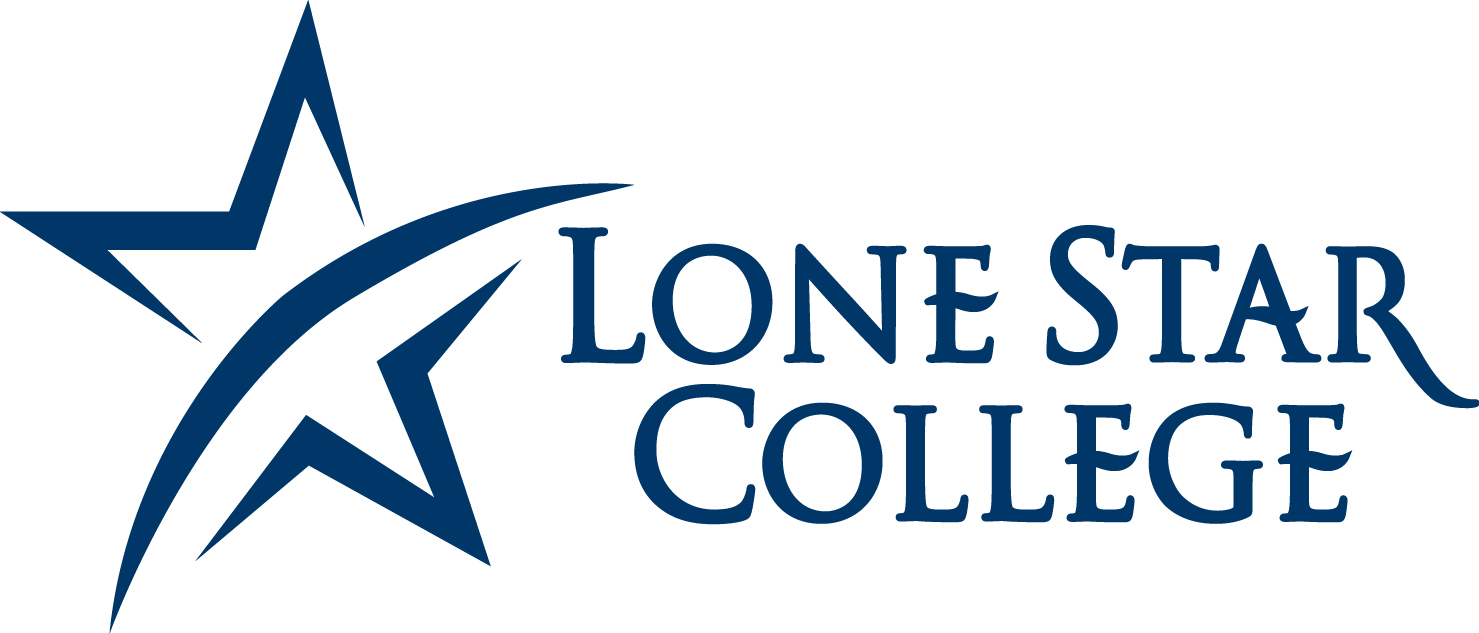Getting into MNTeSIG VR Live 2023!
Desktops, laptops and VR headset recommended.
***NOT RECOMMENDED*** - Phones and tablets as they tend to lag.
Desktop Instructions:
1. Click
- Click Login to start an account.
2. Proceed with Spatial's online account process.
- Use your email to create an account and password.
- Create a Username, which will be your display name.
3. Once logged into Spatial you will be in a 3d world.
- Click on the Menu - the 3 dots ⋮ on the top right of the screen.
- Click on Edit Avatar at the bottom of the menu.
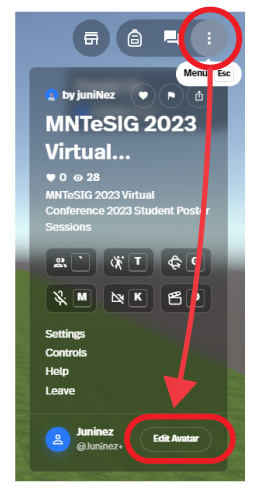
4. Pick or Customize an Avatar
***Please dress appropriately***
- Click the + to customize your avatar.
- Clothes, hair, facial features, and accessories.
![]() Don't forget to save.
Don't forget to save.
5. Once you created and saved your avatar, please familiarize yourself with the move controls. Zoom in and out by scrolling middle mouse button.
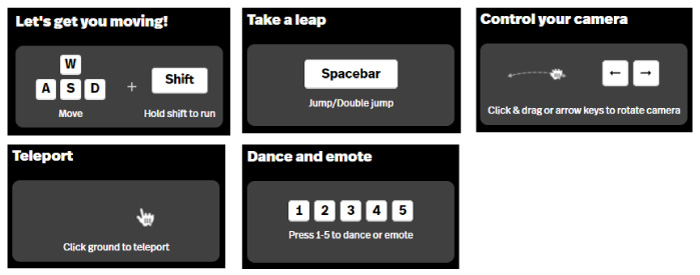
Oculus or Meta Quest VR Headset Instructions:
1. In your VR headset, search for Spatial App in the Meta store.
2. Open Spatial and sign into your account.
3. If you are having problems, open the web browser and download the Meta Quest application here -
4. Proceed with Spatials online account process.
5. Watch the tutorial.
6. Customize your avatar and familiarize yourself with moving around virtually.
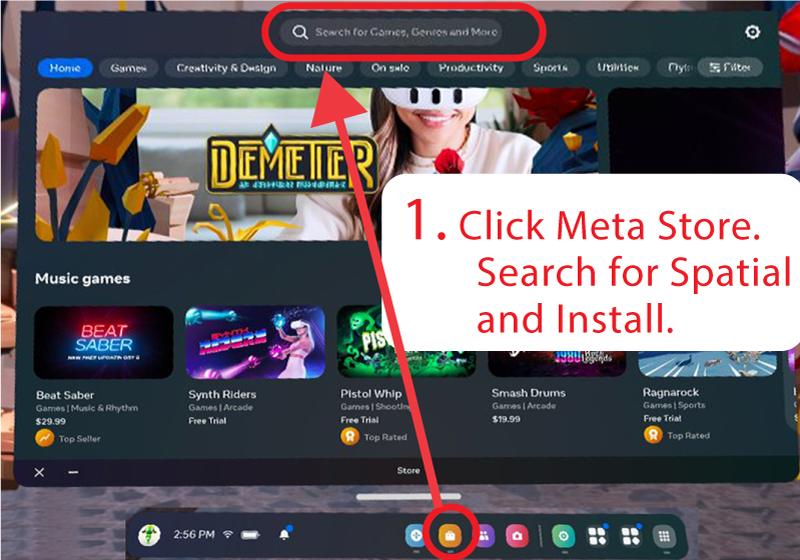
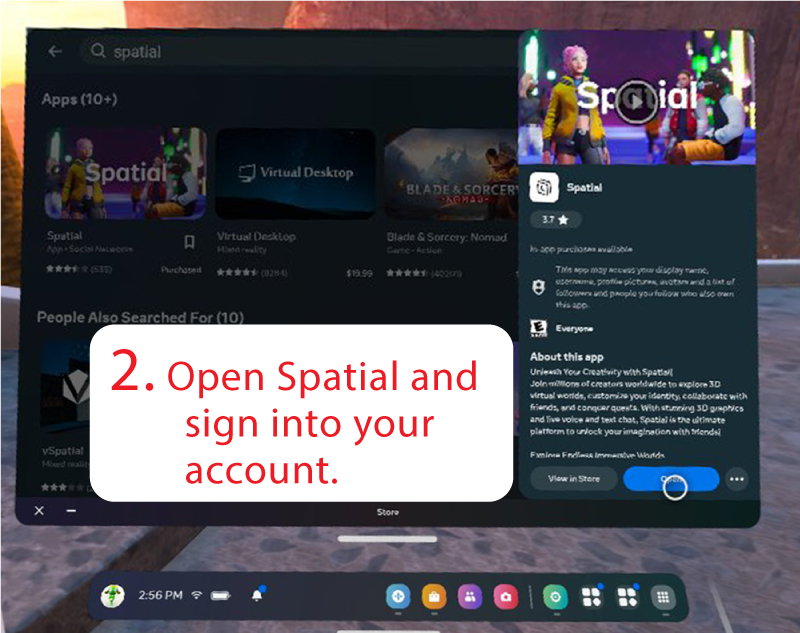
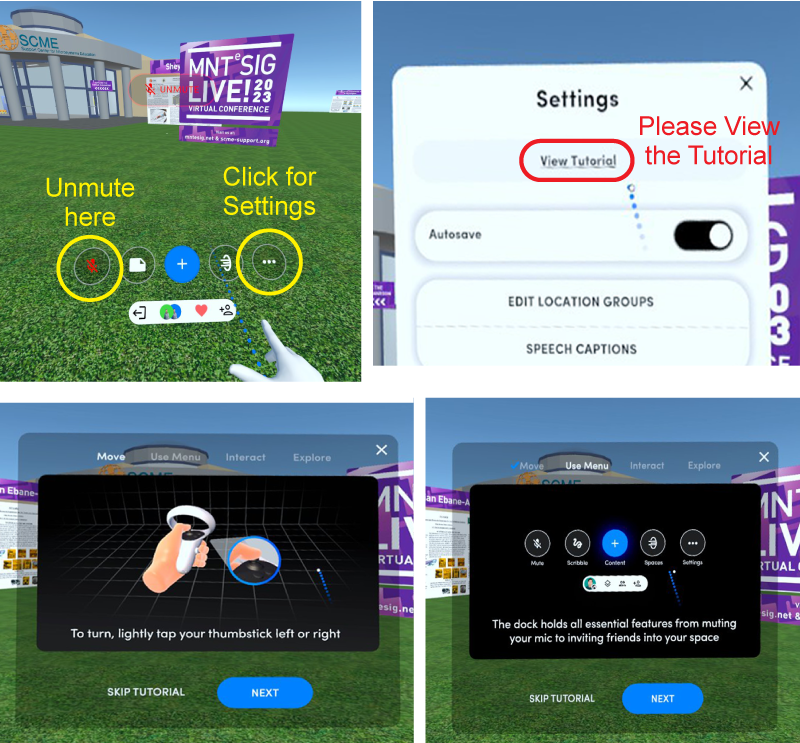
MNTeSIG Live 2023 Virtual World is up!
If you don't have an invite link to MNTeSIG 2023, log into Spatial and search for MNTeSIG and click to enter.
When you get into MNTeSIG 2023 turn on your microphone.
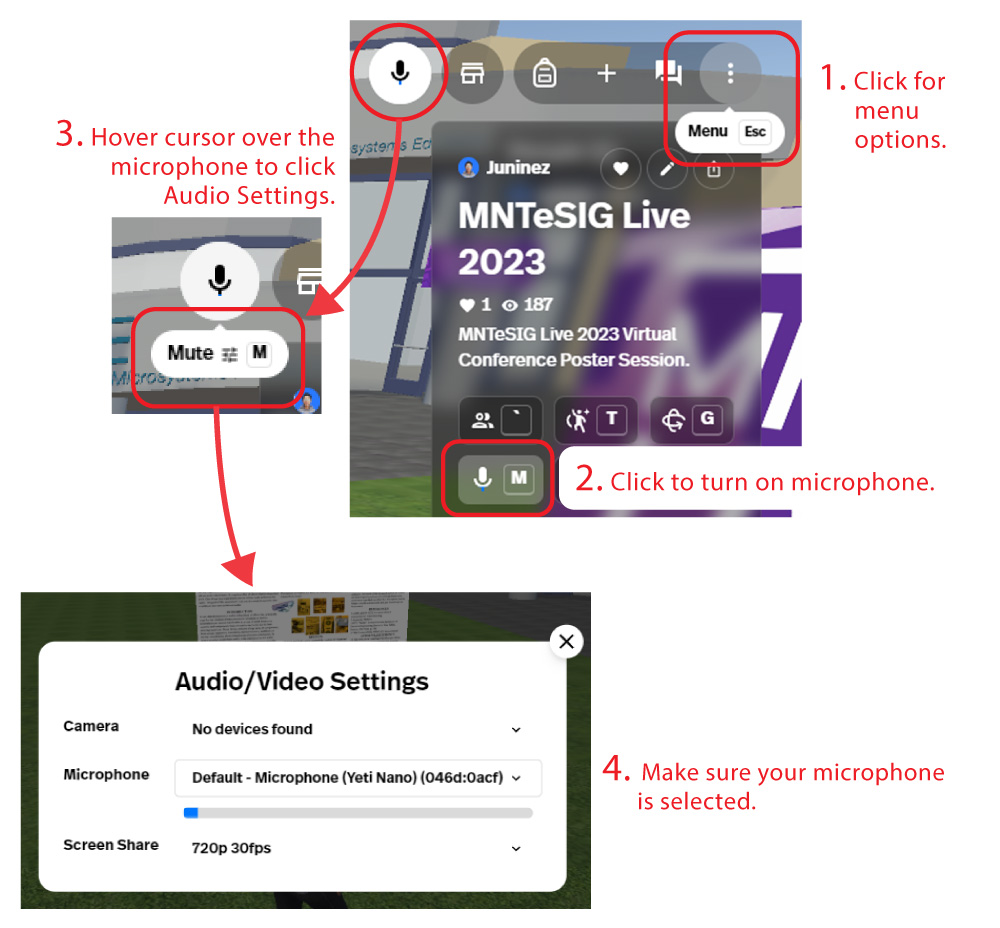
If you are having trouble with your microphone or speakers click on site settings and Allow for microphone.
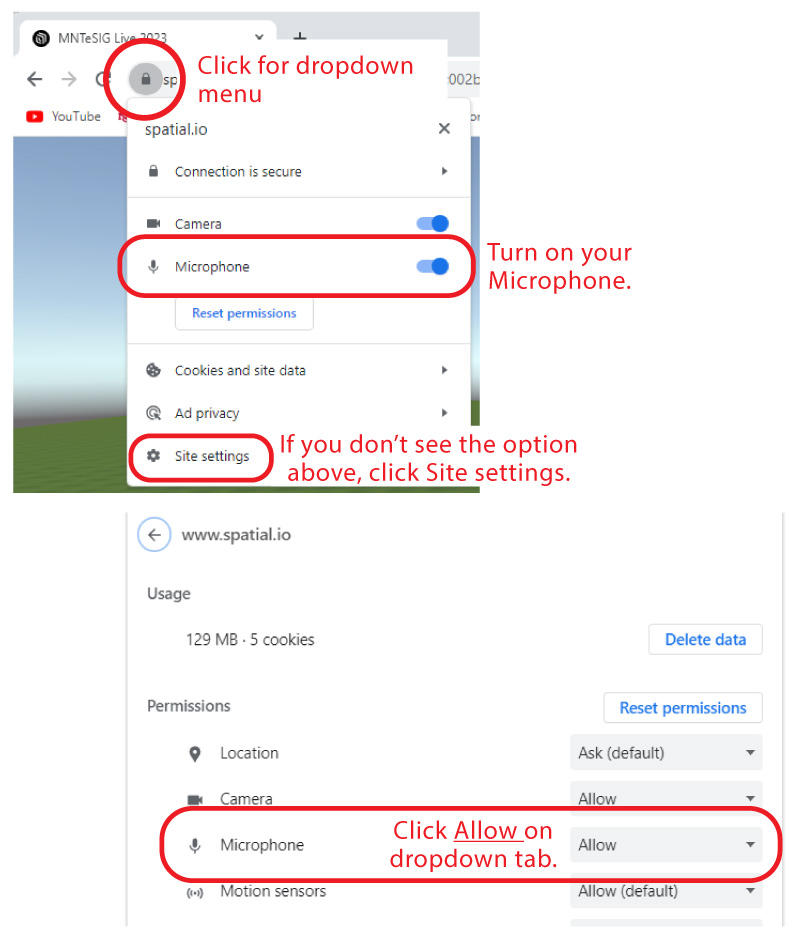
If you are having problems, feel free to email me at
Submit those posters!